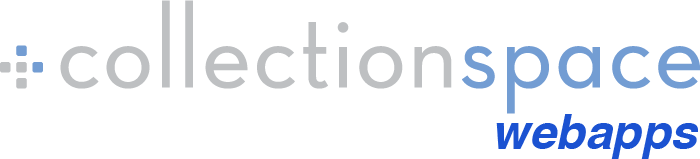Welcome!
This is a gateway to publicly-accessible data and images for all objects held at the Phoebe A. Hearst Museum
of Anthropology, University of California, Berkeley. We invite you to explore and discover our collections.
Please note that the information provided herein comes from a variety of sources and represents our best effort to
provide accurate information.
Records for many objects include their original catalog cards, which often date to the early 1900s.
These cards may include tribal names and terminology that are today considered unacceptable or offensive, or that may
prove inaccurate with further analysis. They have been included to illustrate the information that originally accompanied the objects.
Searching
You can enter search criteria by typing into the text boxes or selecting an option from a pick list and then clicking one of the "Display:" options. Any combination of fields may be used.
Some fields have an option of searching as either "keyword", "phrase", or "exact".
- Keyword: This will return all records that contain all of the words entered in that input field, in any order(e.g. searching textile fragment will also return Textile and brush fragments, etc.)
- Phrase: This will match the search terms in order anywhere in the field (e.g. searching textile fragment in phrase will also return Loom model and textile fragment, Netting or textile fragment, etc.)
- Exact: This will only return records where the field value is exactly what you input (e.g. an exact search for the textile fragment will retrieve 566 records whereas the keyword search for this term will retrieve 659.)
Displaying Search Results
If your search has one or more results, you'll see three panes presented -- Results, Facets, and Maps.
Results
There are three options for display.
- List is ideal for seeing summaries of many records at once.
- Full shows the full details of each record, including images.
- Grid is ideal for viewing many objects at once while also displaying images. Clicking the museum number in any view will bring you to the Full view of that object. Clicking an image will open the full resolution image in a new tab.
Facets
After performing a search, clicking the "Facets" tab will show you a list, in descending frequency order, of values which appear the records returned by your search. For example, if you search for Collector Dr. Berta Bascom (exact), you will see under Field Collection Place "Oyo, Nigeria, Western Africa" 448, "Ghana, Western Africa, Africa" 251 etc., meaning there are 448 objects collected by Dr. Berta Bascom in Oyo, Nigeria; 251 objects collected by her from Ghana, etc. Clicking on the name of a facet will refine your search, returning only the results matching that value.
Maps
You may choose two different mapping options for your result set:
- Berkeley Mapper: your results will be passed to Berkeley Mapper and plotted there.
Google Static Maps: up to 65 of your results will be plotted on the spot using Google Maps.
Statistics
This option permits further analyses of the returned values. Select the field on which you want a summary (count), then select fields to be displayed associated with that count and select “Display Summary”. Scroll to the bottom of the displayed data for the count(s).
Using a Downloaded .csv File
Search results and Summary statistics can be downloaded to your local computer in ".csv" format ("character-separated values"). Specifically, the displayed table is saved to a file with the cells separated by tabs and the rows separated by "carriage returns". There is no encapsulation of the values (i.e. quotes around strings). Most spreadsheet programs will open these files straightforwardly, but there are some tricks:
- To open (import) the file in FileMaker Pro, you should change the extension from .csv to .tab; then FMP will handle the file properly.
- To open the file in Open Office, open the file and set the Text Import settings as follows : under "Separated by" select Tab as the delimiter and make sure the Text Delimiter is empty.
- To open the file in MS Excel, try the following (the process differs from version to version of Windows and Excel, good hunting!):
- Open Excel
- File -> New (i.e. make a new blank workbook)
- Data -> From Text (i.e. under the Data menu Item, click "From Text" at the left)
- Imports (under Tools at the bottom of the window)
- In this window:
- check Delimited
- check My Data has Headers
- click Next
- In this window:
- select Tab for delimiter
- {None} for encapsulating character
- click Next
- In this window:
- highlight the first column of the data file (accession number)
- select Text as the format for this column
- click OK
Terms of Use
Use of any specimens or data accessed through the Phoebe A. Hearst Museum of Anthropology or the Hearst Museum website requires adherence to the terms and conditions in the following usage policy:
- Data are intended for use in education and research and may not be reposted, repackaged, redistributed, or sold in any form. Links or references to Hearst Museum pages are encouraged.
- The quality and completeness of data cannot be guaranteed. Users employ these data at their own risk.
- The Phoebe A. Hearst Museum of Anthropology is not responsible for any misuse, misinterpretation, or unintended consequences of use of objects/data. The objects/data are provided "as-is" and no warranty is given or implied as to their accuracy, currency, completeness, or appropriateness for use. Data users are encouraged to personally verify data before use in critical applications.
- Where applicable, users shall respect restrictions of access to sensitive data.
- Data may be downloaded to files and altered in format for analytical purposes, however the data should be referenced using the suggested citations:
- Citing the entire dataset: "Phoebe A. Hearst Museum of Anthropology (PAHMA), University of California, Berkeley. [link] (accessed on [date])."
- Citing a single PAHMA record: "PAHMA 1-12345, Phoebe A. Hearst Museum of Anthropology (PAHMA), University of California, Berkeley. [link] (accessed on [date])."
- The Hearst Museum may update or make changes to the data provided at any time without notice. Questions concerning the data should be directed to Michael Black (mtblack@berkeley.edu).
This webapp is the result of a long collaboration between several institutions at UC Berkeley and beyond. Only a few of the contributors are listed here.
For questions about the content, and to access content beyond what is provided here, please contact Michael Black, mtblack@berkeley.edu.
This program was written and and is maintained by John Lowe (jblowe@berkeley.edu) at RTL.
Comments, suggestions, bug reports, and so on are most welcome.
This program is written in Python using Django, jQuery, and accessing a Solr datasource. The data is extracted and updated nightly from the PAHMA CollectionSpace system.
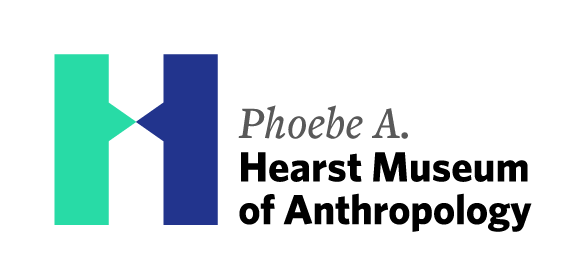
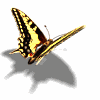 Searching...
Searching...