Welcome!
This is a gateway to publicly-accessible data and some images for all plants held at the University of California Botanical Garden at Berkeley. We invite you to explore and discover our collections.
Please note that the information provided herein comes from a variety of sources and represents our best effort to provide accurate information.
Detailed botanical information about the more than 17,000 living accessions (and historical records of 30,000 specimens that are no longer alive) are contained here.
Searching
You can enter search criteria by typing into the text boxes or selecting an option from a pick list and then clicking one of the "Display:" options. Any combination of fields may be used. All searches default to living specimens. To see all specimens, dead and alive, change the “Dead” field to “please select”.
Some fields have an option of searching as either "keyword", "phrase", or "exact".
- Keyword: This will return all records that contain
all of the words entered in that input field, in any order (e.g. searching Keller Forbes in the Collector field will match Forbes, H. & B. Keller, Anderson, B., H. Forbes & B. Keller, Anderson, B., K. Bates, H. Forbes, B. Keller, etc.) - Phrase: This will match the search terms
in order anywhere in the field. So orange red as a phrase returns only 96 records, whereas the same search as keywords (which finds the terms in any order) returns 198. - Exact: This will only return records where the field value is exactly what you input (e.g. an exact search for Mammillaria will only retrieve 36 records whereas the keyword search for this term will retrieve 419.)
Location Restricted
If the Garden Location is returned as “Location Restricted”, you must contact Garden staff for that information.
Searching for accession number
By default, the "Accession Number" field searches for an exact match for the Accession Number you entered. Accession Numbers in the Botanical Garden are generally year (two digits for accessions before 2000, 4 digits for those after), plus 4 digits, e.g. 2000.0001. You can use wildcard characters to match more than one value. ("*") means "any number of characters", "?" means "any single character. So 48.* will match all accession numbers starting with "48" -- 35 specimens, 48.0145 to 48.1858. 48.0?6? will match 4 specimens.
Searching for fruiting and flowering
Below are some examples of queries accepted by the Flowering (months) and Fruiting (months) fields:
- Months must be abbreviated and in lowercase (e.g. "jan" for January).
- To find specimens that have some or many flowers in both january and march, enter "jan mar".
- To find specimens that have some or many flowers in either january or august, enter "jan OR aug". Note: this is accepted for all keyword-type searches.
Displaying Search Results
If your search has one or more results, you'll see three panes presented -- Results, Facets, and Maps.
Results
There are three options for display.
- List is ideal for seeing summaries of many records at once.
- Full shows the full details of each record, including images.
- Grid is ideal for viewing many objects at once while also displaying images. Clicking the museum number in any view will bring you to the Full view of that object. Clicking an image will open the full resolution image in a new tab.
Remarks on fields displayed in results
-
Flowering and fruiting times have a graphical display: for each of the twelve months of the year, the values are displayed in one or more colors (gray means None). For example:
Flowering months (pink = some, red = many):
Fruiting months (orange = fruiting):
Facets
After performing a search, clicking the "Facets" tab will show you a list, in descending frequency order, of values which appear in the records returned by your search. For example, if you search for Collector Raiche, R. & K. Zadnik (exact), you will see under County "Siskiyou" 131, "Santa Barbara" 85, etc., meaning there are 131 specimen collected by Raiche, R. & K. Zadnik in Siskiyou; 85 specimen collected by them in Santa Barbara, etc. Clicking on the name of a facet will refine your search, returning only the results matching that value.
Maps
You may choose two different mapping options for your result set:
- Berkeley Mapper: your results will be passed to Berkeley Mapper and plotted there.
- Google Static Maps: up to 65 of your results will be plotted on the spot using Google Maps. Note that only records which have LatLongs will be plotted!
Statistics
This option permits further analyses of the returned values. Select the field on which you want a summary (count), then select fields to be displayed associated with that count and select “Display Summary”. Scroll to the bottom of the displayed data for the count(s).
Using a Downloaded .csv File
Search results and Summary statistics can be downloaded to your local computer in ".csv" format ("character-separated values"). Specifically, the displayed table is saved to a file with the cells separated by tabs and the rows separated by "carriage returns". There is no encapsulation of the values (i.e. quotes around strings). Most spreadsheet programs will open these files straightforwardly, but there are some tricks:
- To open (import) the file in FileMaker Pro, you should change the extension from .csv to .tab; then FMP will handle the file properly.
- To open the file in Open Office, open the file and set the Text Import settings as follows : under "Separated by" select Tab as the delimiter and make sure the Text Delimiter is empty.
- To open the file in MS Excel, try the following (the process differs from version to version of Windows and Excel, good hunting!):
- Open Excel
- File -> New (i.e. make a new blank workbook)
- Data -> From Text (i.e. under the Data menu Item, click "From Text" at the left)
- Imports (under Tools at the bottom of the window)
- In this window:
- check Delimited
- check My Data has Headers
- click Next
- In this window:
- select Tab for delimiter
- {None} for encapsulating character
- click Next
- In this window:
- highlight the first column of the data file (accession number)
- select Text as the format for this column
- click OK
Terms of Use
Use of any specimens or data accessed through the University of California Botanical Garden or Botgarden website requires adherence to the terms and conditions in the following usage policy:
- Data are intended for use in education and research and may not be reposted, repackaged, redistributed, or sold in any form. Links or references to Botanical Garden pages are encouraged.
- The quality and completeness of data cannot be guaranteed. Users employ these data at their own risk.
- The University of California Botanical Garden is not responsible for any misuse, misinterpretation, or unintended consequences of use of objects/data. The objects/data are provided "as-is" and no warranty is given or implied as to their accuracy, currency, completeness, or appropriateness for use. Data users are encouraged to personally verify data before use in critical applications.
- Where applicable, users shall respect restrictions of access to sensitive data.
- Data may be downloaded to files and altered in format for analytical purposes, however the data should be referenced using the suggested citations:
- Citing the entire dataset: "University of California Botanical Garden, Berkeley. [link] (accessed on [date])."
- Citing a single Botanical Garden record: "UCBG 2014.0002, University of California Botanical Garden (UCBG), University of California, Berkeley. [link] (accessed on [date])."
- The Botanical Garden may update or make changes to the data provided at any time without notice. Questions concerning the data should be directed to Holly Forbes (hforbes@berkeley.edu).
This webapp is the result of a long collaboration between several institutions at UC Berkeley and beyond. Only a few of the contributors are listed here.
For questions about the content, and to access content beyond what is provided here, please contact Holly Forbes, hforbes@berkeley.edu.
This program was written and is maintained by John Lowe (jblowe@berkeley.edu) at RTL.
Comments, suggestions, bug reports, and so on are most welcome.
This program is written in Python using Django, jQuery, and accessing a Solr datasource. The data is extracted and updated nightly from the Botgarden CollectionSpace system.

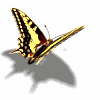 Searching...
Searching...